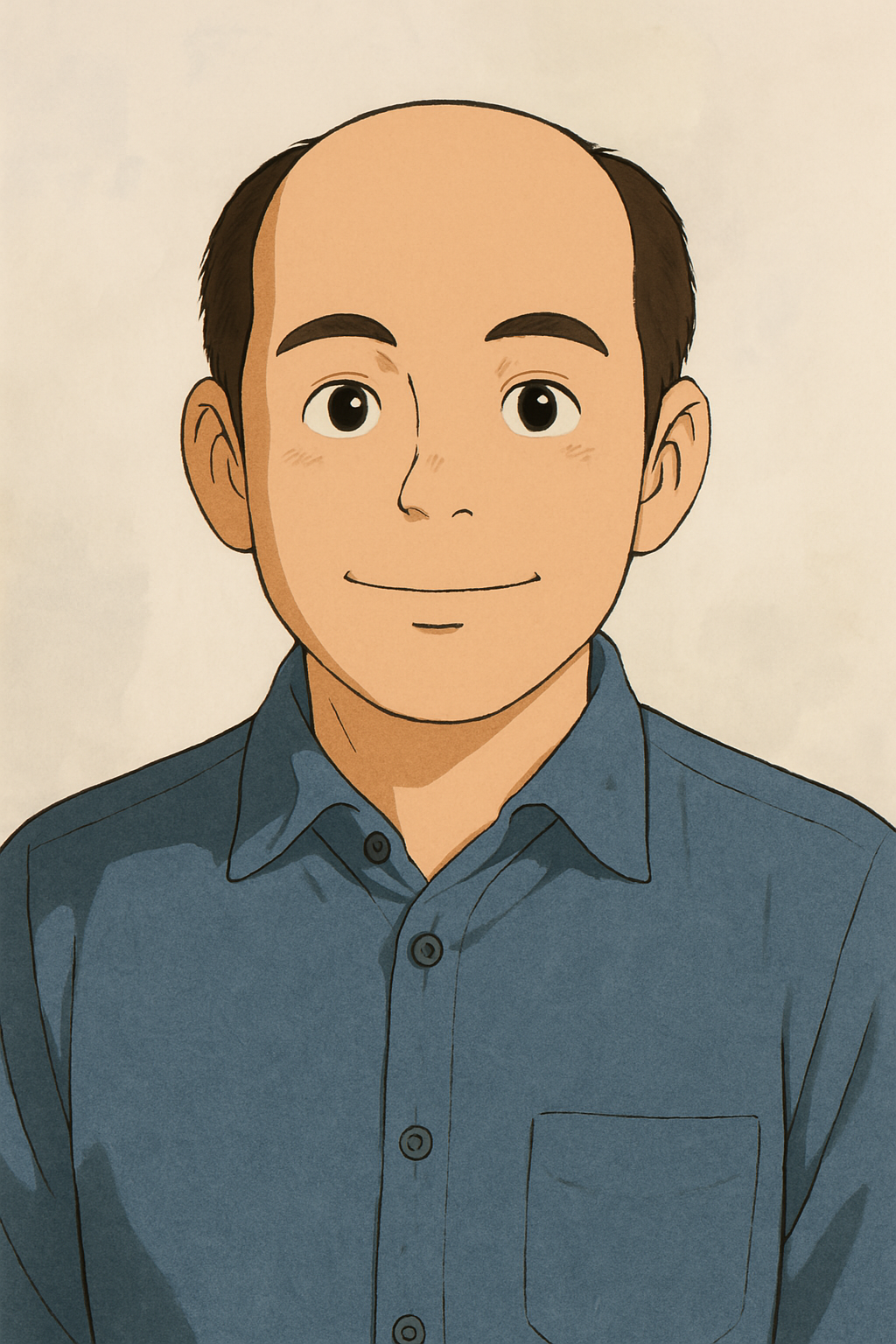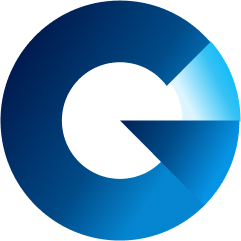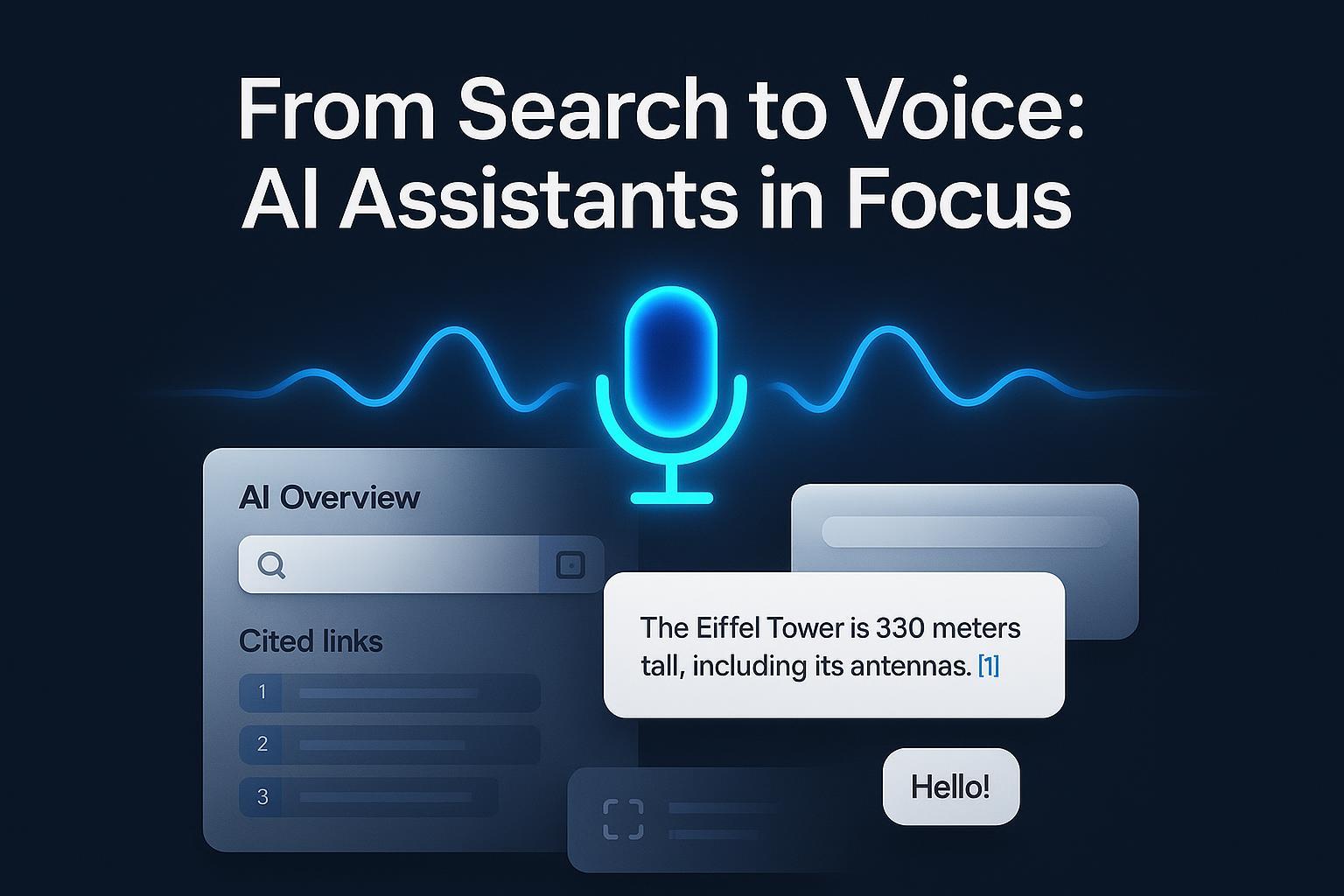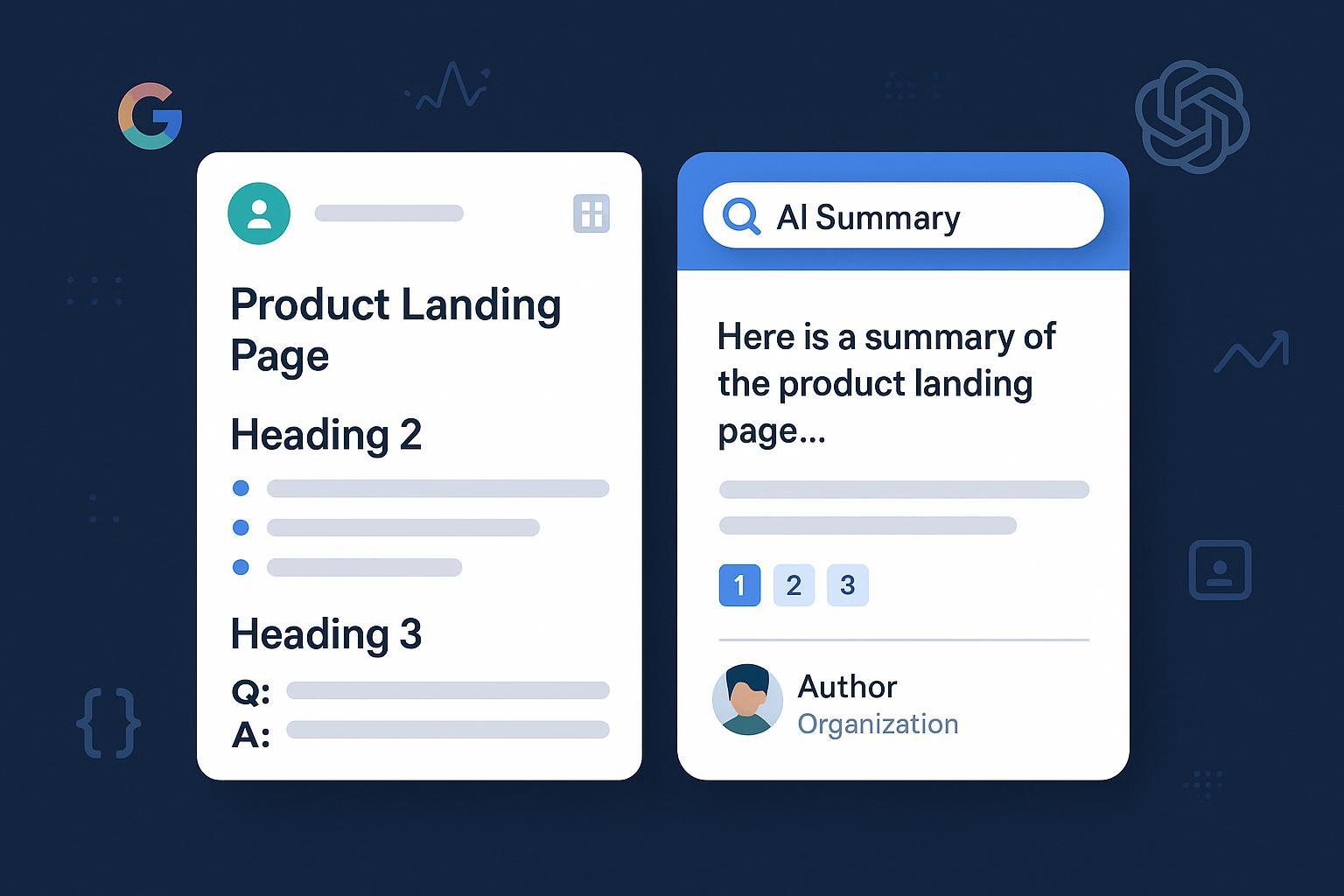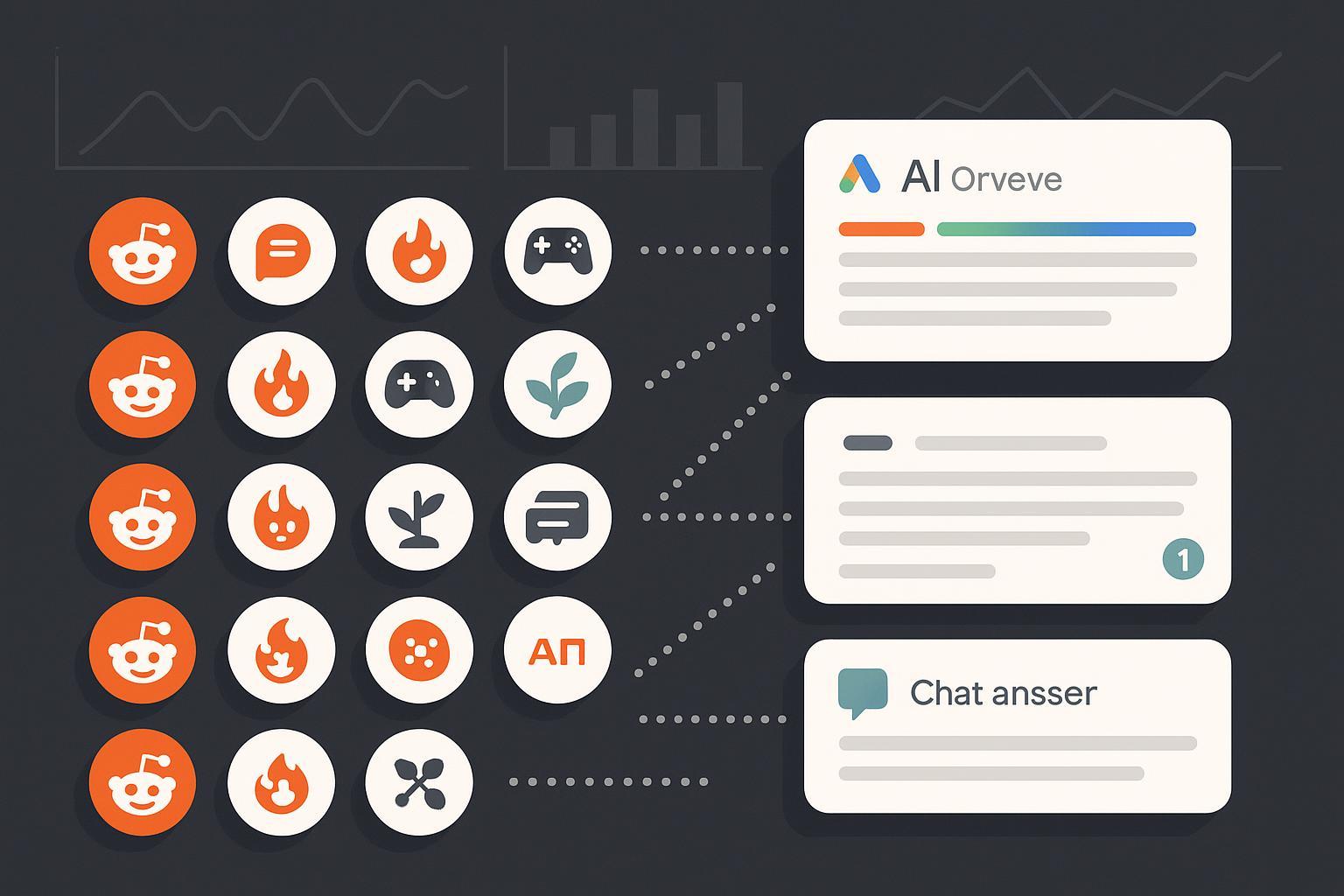Ultimate Guide to Building a Brand Kit for AI Overviews, Journalists, and Search
Discover the complete guide to building a brand kit for AI Overviews, journalists, and search: logo specs, photos, data, actionable templates, and validation workflows.
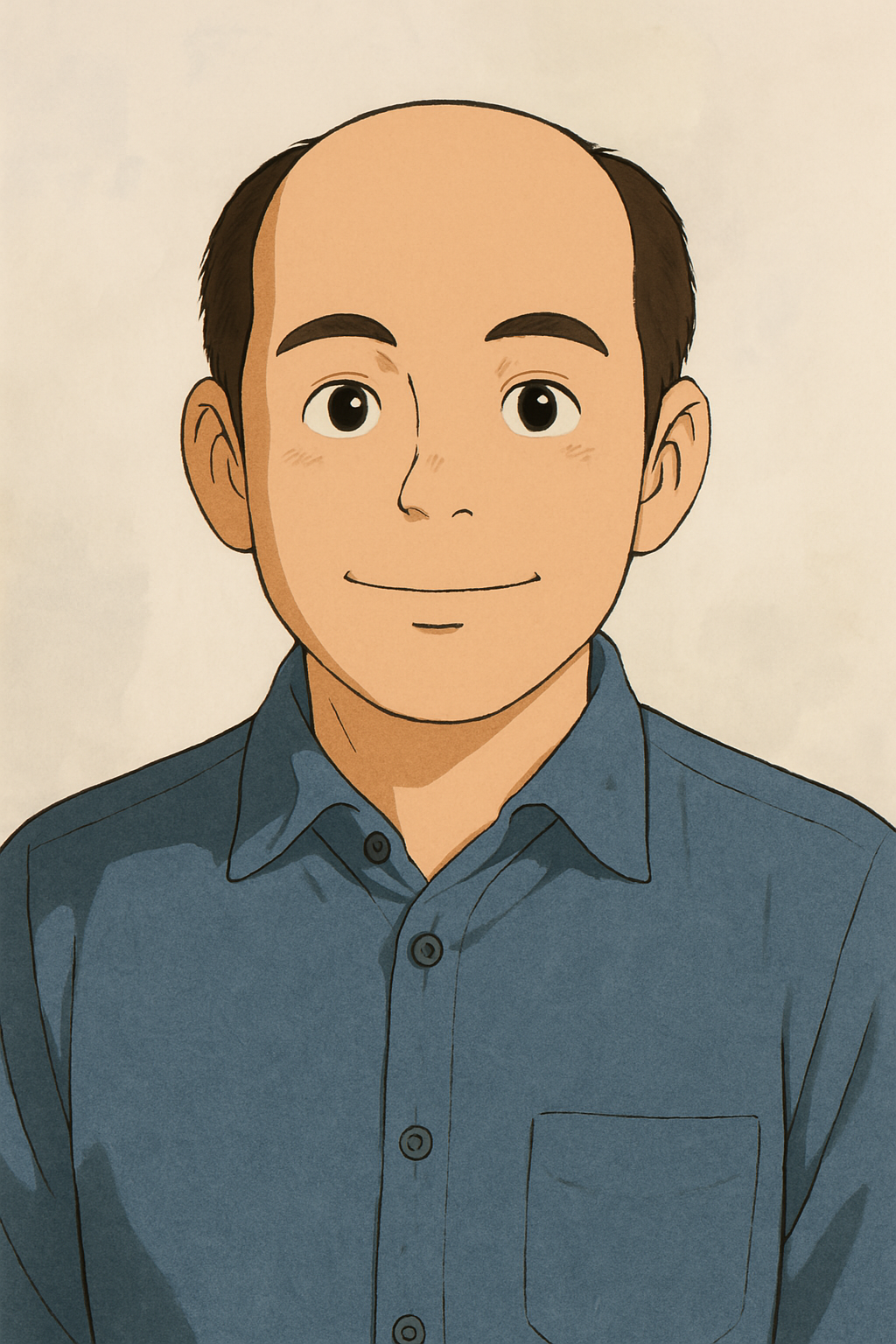
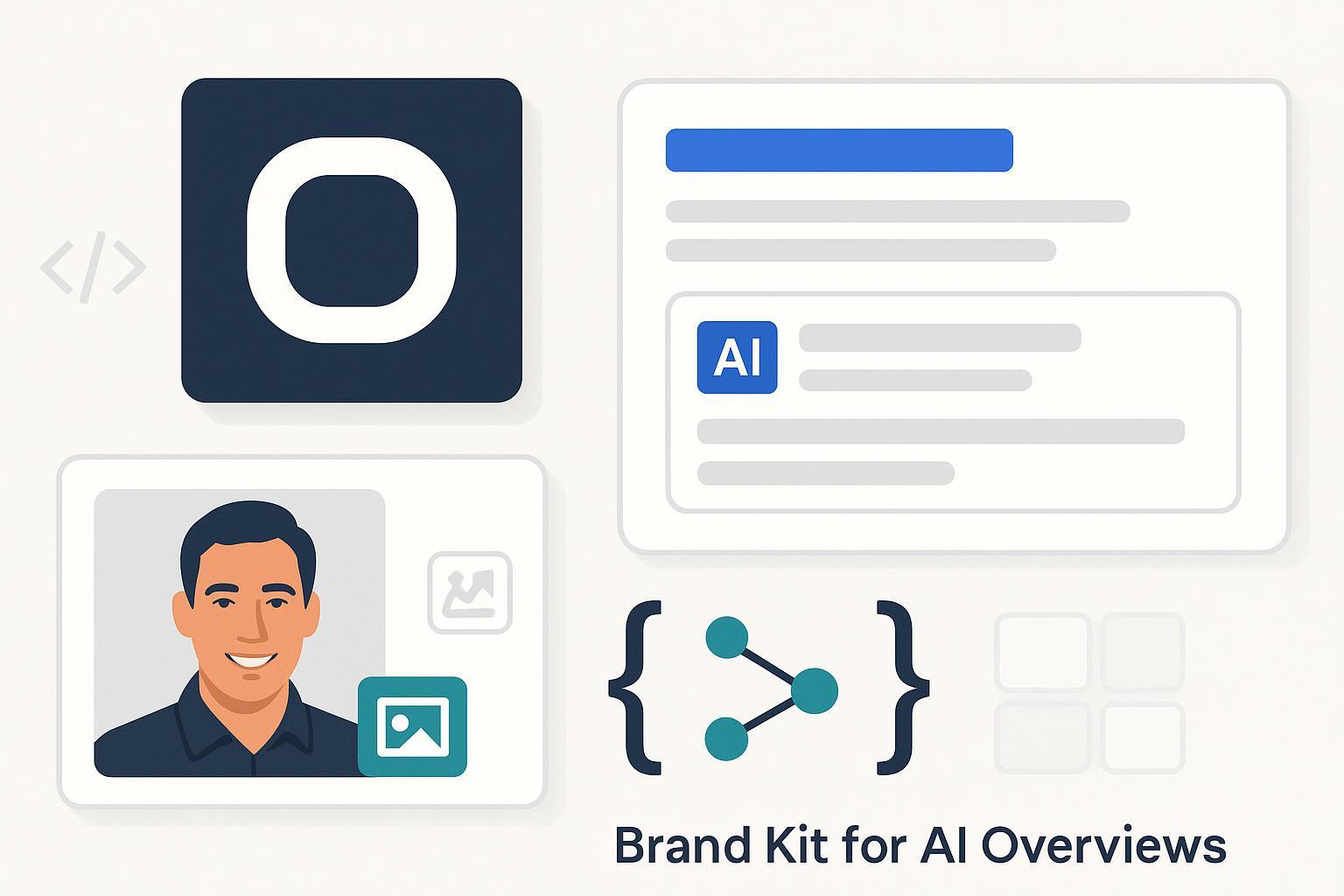
You don’t control where your brand gets summarized anymore—AI Overviews, LLM answers, and newsrooms all render your logo, pull your leaders’ photos, and quote your “about” data. The way to keep that accurate is to publish a brand kit that’s both journalist-ready and machine-readable.
This guide shows exactly what to assemble, how to tag it (schema.org, IPTC, Open Graph), how to publish and validate it, and how to monitor your presence across AI surfaces. You’ll find copy‑paste JSON‑LD, robots.txt blocks, IPTC field checklists, and a newsroom‑friendly workflow.
Why an AI- and press-ready brand kit now
- AI Overviews and other Search features rely on the same fundamentals: crawlable assets, clear entity markup, and helpful content, not special AI tags, as Google reiterates in its 2025 guidance on AI features and Search Essentials (AI features in Search; Search Essentials).
- Accurate logos and photos reduce misrepresentation in knowledge panels, social cards, and articles. Google documents Organization schema (logo, sameAs) to help Search understand your entity (Organization structured data, Google 2023–2025).
- Embedding rights/licensing into photos via IPTC ensures newsrooms can reuse assets confidently and helps Google display licensing details (Google Image license metadata; IPTC Photo Metadata User Guide).
We’ll focus on the 80/20: logos, photos, canonical data, discoverability/controls, and validation + monitoring.
Part I — Logos that render everywhere
Get your logo package right first. Think “one source of truth” with variants for dark/light backgrounds, square crops for cards, and structured data to tie it all to your entity.
1. File formats and sizes that work in practice
- Master vectors: SVG for web; keep AI/EPS in your design vault.
- Web delivery:
- Square transparent PNG at 512×512 and 1024×1024 for crisp rendering across cards and high‑DPI displays.
- Rectangular social preview image at 1200×630 (Open Graph/X standard, see the Facebook images doc updated through 2025: Sharing for Webmasters – Images).
- Modern formats for performance: provide WebP/AVIF alternatives while preserving PNG/SVG for fidelity.
- Variants: full‑color, monochrome, light-on-dark, dark-on-light; include safe‑zone guidance.
- Historical community practice has treated ≥112×112 px square logos as a minimum for knowledge graph contexts, but current Google Organization docs do not publish a strict pixel minimum—so optimize for clarity and validate rendering rather than chasing a single number (Organization structured data, Google).
2. Connect your logo to your entity with JSON-LD
Use Organization markup. Prefer JSON‑LD and include sameAs links to verified profiles.
{
"@context": "https://schema.org",
"@type": "Organization",
"name": "Example Corp",
"url": "https://www.example.com/",
"logo": {
"@type": "ImageObject",
"url": "https://www.example.com/assets/logo-512.png",
"width": 512,
"height": 512
},
"sameAs": [
"https://www.linkedin.com/company/example/",
"https://twitter.com/example",
"https://en.wikipedia.org/wiki/Example_Corp"
]
}
Validate your Organization markup in Google’s Rich Results Test and keep it crawlable and indexable as described in the 2023–2025 Search Central docs on Organization markup (Introducing Organization markup, 2023).
3. Social previews: Open Graph and X/Twitter Cards
Add consistent OG/X tags on your media kit and homepage to control card rendering:
<meta property="og:title" content="Brand Media Kit" />
<meta property="og:description" content="Official logos, headshots, and fact sheet" />
<meta property="og:image" content="https://www.example.com/og/brand-1200x630.jpg" />
<meta property="og:image:width" content="1200" />
<meta property="og:image:height" content="630" />
<meta name="twitter:card" content="summary_large_image" />
<meta name="twitter:image" content="https://www.example.com/og/brand-1200x630.jpg" />
Use Facebook’s 2025 Sharing Debugger and X’s Card Validator to refresh caches and verify previews.
4. Favicons and app icons that don’t get mangled
- Google recommends square favicons, at least 48×48 px (minimum technical size is 8×8, but 48×48+ is recommended), and the URL must be crawlable and linked in the head (Favicon in Search, Google 2025).
- For PWAs, include 192×192 and 512×512 icons and a maskable 512×512 icon in your manifest to avoid cropping on devices (see progressive web app icon best practices in the PWA ecosystem).
{
"icons": [
{ "src": "/icons/icon-192.png", "sizes": "192x192", "type": "image/png" },
{ "src": "/icons/icon-512.png", "sizes": "512x512", "type": "image/png" },
{ "src": "/icons/icon-512-maskable.png", "sizes": "512x512", "type": "image/png", "purpose": "maskable" }
]
}
5. Logo QA mini‑checklist
- Transparent background, crisp edges at 1x/2x DPR
- Square PNG 512×512 and 1024×1024; OG image 1200×630
- Organization JSON‑LD with logo as ImageObject and sameAs
- OG/X tags validated in Facebook/X tools
- Favicon 48×48+ and crawlable; PWA icons defined
Part II — Photos journalists can publish immediately
Journalists need properly cropped, rights‑clear photos they can drop into CMSes. AIs need well‑described, discoverable images. You’ll satisfy both by combining IPTC rights metadata, descriptive alt text, and sensible crops.
1. Headshot and brand photo specs
- Provide at least two crops: 1:1 and 4:5 (or 3:4) to cover social cards and editorial modules.
- Resolution: minimum longest edge 1200 px; deliver high‑quality JPG (web) and retain masters (TIFF/RAW) internally.
- Color: embed sRGB profile; test on both light/dark backgrounds; allow negative space for text overlays.
- Performance: create WebP/AVIF web derivatives while preserving IPTC metadata in the originals.
These align with Google’s general 2025 image best practices regarding discoverability (descriptive filenames, proximity to relevant text, responsive images) (Google Images best practices).
2. Embed IPTC rights and licensing metadata
Google Images can display licensing information when IPTC fields or structured data are present. Recommended fields include Creator, Credit, Copyright Notice, Web Statement of Rights (license URL), and Licensor URL (Google Image license metadata; IPTC Photo Metadata Specification).
Implementation tips:
- Embed IPTC in the file (e.g., via Lightroom, Photo Mechanic); ensure your CMS/CDN does not strip metadata in web derivatives—IPTC advises validating preservation with their tools (IPTC quick guide).
- For AI‑generated images, set DigitalSourceType to indicate generative origin per IPTC’s 2023–2025 guidance (IPTC news on generative AI metadata).
3. Write alt text that’s useful (and compliant)
- Be descriptive and contextual (“Jane Smith, CEO of Example, speaking on stage at CES 2025”). Avoid keyword stuffing.
- Logos require alt text under WCAG 2.2’s non‑text content rule; contrast minimums don’t apply to logotypes, but ensure surrounding text maintains accessibility (WCAG Non‑text Content 1.1.1; WCAG 1.4.3 logotype exception).
4. Use an image sitemap for key assets
Add your press images to an image sitemap to improve discoverability. Google’s 2025 docs allow up to 1,000 images per URL entry and support cross‑domain images if verified in Search Console (Image sitemaps, Google).
<urlset xmlns="http://www.sitemaps.org/schemas/sitemap/0.9"
xmlns:image="http://www.google.com/schemas/sitemap-image/1.1">
<url>
<loc>https://example.com/press</loc>
<image:image>
<image:loc>https://cdn.example.com/media/ceo-headshot.jpg</image:loc>
</image:image>
</url>
</urlset>
5. Photo QA mini‑checklist
- 1:1 and 4:5 (or 3:4) crops; ≥1200 px longest edge; sRGB embedded
- IPTC: Creator, Credit, Copyright, Web Statement of Rights, Licensor
- Alt text descriptive and contextual; avoid stuffing
- Image sitemap submitted; confirm indexing in Search Console
- Verify metadata preservation through the CDN
Part III — Canonical data AIs and reporters trust
This is where you publish the facts that should show up in knowledge panels, AI answers, and coverage: your boilerplate, founding year, leadership roster, and product facts. Pair human‑readable pages with structured data.
1. Build a factsheet and source‑of‑truth pages
Create a permanent “/press” or “/about/facts” page containing:
- Boilerplate (50–100 words) and one‑liner
- Founded year, HQ city, leadership names and titles
- Products with one‑sentence descriptions and links
- Customer/vertical highlights (if public)
- Press contact (name and email)
- Downloadables: logos (SVG/PNG), headshots, product photos, facts PDF
Keep this page updated; version changes so journalists can confirm recency.
2. Layer schema.org markup
- Organization: name, url, logo, sameAs. This helps Google identify your entity and can assist knowledge panel accuracy (Organization schema, schema.org; Google Organization docs).
- Person: for each executive bio page, include Person with image, jobTitle, worksFor, and sameAs (e.g., LinkedIn) (Person schema).
- Product: product pages with multiple images, descriptions, and optional offers/aggregateRating as applicable (Product schema).
- FAQPage: if you have recurring Q&A for press/partners, use FAQPage on a dedicated FAQ section (FAQPage schema).
Example Person JSON‑LD:
{
"@context": "https://schema.org",
"@type": "Person",
"name": "Alex Example",
"url": "https://www.example.com/about/alex-example",
"image": "https://www.example.com/media/alex-example.jpg",
"jobTitle": "Chief Executive Officer",
"worksFor": {
"@type": "Organization",
"name": "Example Corp"
},
"sameAs": [
"https://www.linkedin.com/in/alexexample/"
]
}
3. Strengthen entity understanding with sameAs
Link to verified profiles such as LinkedIn, Crunchbase, Wikipedia/Wikidata when applicable. The schema.org vocabulary supports sameAs on Organization/Person/ImageObject, which Search engines use to reconcile identities (schema.org Organization; schema.org Person).
4. Social preview consistency
Ensure your press and facts pages have consistent Open Graph and X/Twitter tags, using the same canonical URLs and a standard 1200×630 image as per 2025 OG/Twitter docs (OG images guidance; X Cards overview). Validate with Facebook/X/LinkedIn tools (LinkedIn Post Inspector).
5. Canonical data QA mini‑checklist
- Facts page at /press or /about/facts with boilerplate and downloadables
- Organization, Person, Product JSON‑LD present and valid
- sameAs to verified profiles; consistent canonical URLs
- OG/X tags tested across platforms
- Make leadership photos and logos easily downloadable without gated forms
Part IV — Make it discoverable (and controllable)
Your media kit needs a clear hub page, clean internal links, sitemaps, and performance hygiene. Pair that with clear crawler/snippet rules that reflect your policy on AI training and reuse.
1. Media kit hub architecture
- One hub page that links to logos, headshots, product photos, and the factsheet.
- Link the hub from the global footer and “About/Press” nav. Include contact.
- Submit your normal sitemap and an image sitemap; keep both updated (Image sitemaps, Google 2025).
- Performance: compress images, serve WebP/AVIF, and lazy‑load below the fold. Google’s image guidelines emphasize proximity to relevant text and responsive images (Google Images best practices).
2. Robots.txt for AI crawlers
Decide what to allow/deny. You can differentiate Search crawling (Googlebot) from AI training bots.
- GPTBot (OpenAI): respects robots.txt. Examples are provided in OpenAI’s official docs (GPTBot documentation).
- PerplexityBot: their docs indicate robots.txt compliance; a separate Perplexity‑User agent exists for on‑demand fetches. Industry reporting has disputed full compliance—treat as a policy risk and consider server‑side blocks if strict exclusion is required (Perplexity Bots guide; representative 2024–2025 reporting on crawler controversies).
- Google‑Extended: controls use of content for some Google AI products outside Search, but does not stop usage in Search or AI Overviews. To exclude from Search features, you would need to restrict Googlebot or use snippet controls, which has trade‑offs (explanations on Google‑Extended scope, 2024–2025; robots meta/tag docs).
Sample robots.txt (allow Search, block selected AI bots):
User-agent: Googlebot
Allow: /
User-agent: GPTBot
Disallow: /
User-agent: PerplexityBot
Disallow: /
For selective allowances (e.g., only /press for GPTBot):
User-agent: GPTBot
Allow: /press/
Disallow: /
3. Snippet controls for sensitive pages
Google supports page‑level controls to limit snippets or prevent them altogether. Use with care on pages where you need visibility.
- Robots meta: nosnippet, max‑snippet, and data‑nosnippet attributes can constrain preview content (Control your snippets, Google 2025; Robots meta tags).
Example:
<meta name="robots" content="max-snippet:160" />
Trade‑off: excessive restrictions can reduce inclusion or helpfulness in AI Overviews (which follow Search Essentials rather than special AI tags in 2025, per Google’s AI features page).
4. Discoverability & control QA mini‑checklist
- Media kit hub in nav/footer; internal links from About and News/Blog
- XML sitemaps (site + image) submitted; confirm in Search Console
- robots.txt explicitly addresses GPTBot, PerplexityBot, and Googlebot
- Snippet controls only where necessary; avoid overuse on hub pages
- Lighthouse passes core web vitals on media kit pages
Part V — Validation and monitoring
You’ll publish once, but you’ll validate often. Test structured data, confirm social previews, and monitor your coverage in AI Overviews and LLM answers.
1. Preflight validation tools
- Structured data: Google’s Rich Results Test for Organization, Person, Product.
- Social cards: Facebook’s Sharing Debugger, X’s Card Validator, and LinkedIn Post Inspector.
- Search Console: use URL Inspection and Enhancements to verify indexing, detect structured data issues, submit image sitemaps, and confirm favicon eligibility.
2. What to monitor over time
- Knowledge panel/logo consistency; alt text correctness on key pages
- Press hub indexing status and image indexing trends in Search Console
- Inclusion in AI Overviews for branded and category queries (no AI‑specific markup needed—follow Search Essentials as per Google’s 2025 guidance on AI features in Search)
- Citations and image/logo renderings in LLM answers (ChatGPT, Perplexity) and Google AI Overviews
3. Toolbox: track AI Overview and LLM visibility
Below are neutral tools teams use to track AI surfaces. Choose based on coverage, freshness, collaboration, and export/reporting.
- Geneo — monitors brand visibility across ChatGPT, Perplexity, and Google AI Overviews, with sentiment analysis and multi‑brand collaboration. Disclosure: Geneo is our product.
- seoClarity SGE Visibility — tracks Google AI Overview presence/volatility for keywords; used for SERP‑adjacent reporting.
- Nozzle — experimental SGE tracking alongside traditional SERP monitoring; flexible exports.
- Authoritas — SGE tracking and reporting focused on Google AI features.
Selection criteria:
- Coverage of AI surfaces (ChatGPT, Perplexity, Google AI Overviews)
- Data freshness and change alerts
- Collaboration (multi‑brand, multi‑team)
- Export APIs and dashboard flexibility
Use a weekly cadence to export observations, annotate changes (new headshots uploaded, Organization schema revisions), and tie outcomes back to specific edits.
4. Validation & monitoring QA mini‑checklist
- All key pages pass Rich Results Test without errors
- OG/X/LinkedIn previews match intended image, title, and description
- Image sitemap submitted; image URLs indexed and not blocked
- robots.txt and snippet settings match policy; reviewed quarterly
- AI surfaces tracked with a consistent toolset and reported monthly
Appendix — Templates and checklists
A. Robots.txt templates
Allow Googlebot; block GPTBot and PerplexityBot:
User-agent: Googlebot
Allow: /
User-agent: GPTBot
Disallow: /
User-agent: PerplexityBot
Disallow: /
Allow only /press to GPTBot:
User-agent: GPTBot
Allow: /press/
Disallow: /
Note: Perplexity also documents a Perplexity‑User agent for on‑demand fetches; behavior is disputed in industry reporting. If strict blocking is required, consider server‑side user‑agent/IP controls in addition to robots.txt (see Perplexity’s 2024–2025 Bots guide).
B. IPTC field checklist for leadership headshots
- Creator
- Credit (byline/agency)
- Copyright Notice
- Web Statement of Rights (license URL)
- Licensor URL / Acquire License URL
- Caption/Description
- Keywords (optional; editorially relevant)
- DigitalSourceType (flag AI‑generated works when applicable)
References: IPTC’s 2025 Photo Metadata User Guide and Google’s Image license metadata.
C. Open Graph / X meta quick checklist
- og:title (≤60–70 chars)
- og:description (≤200 chars)
- og:url
- og:image 1200×630 and width/height tags
- twitter:card=summary_large_image; twitter:image
Docs: Facebook 2025 images guidance; X Cards overview and Validator.
D. Factsheet content template
- One‑liner and boilerplate (50–100 words)
- Founded, HQ, employees (range), leadership names/titles
- Product elevator pitch + 3 differentiators
- Customers/verticals (if public), selected press quotes
- Press contact: name + email
- Downloadables: logos (SVG/PNG), leadership photos, product photos, facts PDF
E. Organization JSON‑LD starter
{
"@context": "https://schema.org",
"@type": "Organization",
"name": "Your Company Name",
"url": "https://www.yourdomain.com/",
"logo": {
"@type": "ImageObject",
"url": "https://www.yourdomain.com/media/logo-512.png",
"width": 512,
"height": 512
},
"contactPoint": [{
"@type": "ContactPoint",
"contactType": "media relations",
"email": "press@yourdomain.com"
}],
"sameAs": [
"https://www.linkedin.com/company/yourcompany/",
"https://twitter.com/yourcompany"
]
}
F. Person JSON‑LD starter
{
"@context": "https://schema.org",
"@type": "Person",
"name": "Executive Name",
"url": "https://www.yourdomain.com/about/executive-name",
"image": "https://www.yourdomain.com/media/executive-name.jpg",
"jobTitle": "Chief Executive Officer",
"worksFor": {
"@type": "Organization",
"name": "Your Company Name"
},
"sameAs": ["https://www.linkedin.com/in/executive/"]
}
G. Social meta tag snippet
<!-- Open Graph -->
<meta property="og:title" content="Official Media Kit – Your Company" />
<meta property="og:description" content="Download logos, leadership photos, and our factsheet." />
<meta property="og:image" content="https://www.yourdomain.com/media/og-media-kit-1200x630.jpg" />
<meta property="og:image:width" content="1200" />
<meta property="og:image:height" content="630" />
<!-- X / Twitter -->
<meta name="twitter:card" content="summary_large_image" />
<meta name="twitter:image" content="https://www.yourdomain.com/media/og-media-kit-1200x630.jpg" />
H. Publishing workflow (1–2 day sprint)
- Assemble assets
- Logos: SVG masters; PNG 512/1024; OG 1200×630
- Headshots: 1:1 and 4:5; ≥1200 px; sRGB; IPTC embedded
- Facts: boilerplate, founding, leadership, products, contact
- Build pages
- /press hub + /about/facts; add downloads; write alt text
- Add Organization/Person/Product JSON‑LD
- Add OG/X meta; ensure canonical URLs
- Configure discoverability/control
- Image sitemap; submit in Search Console
- robots.txt for GPTBot/PerplexityBot/Google‑Extended policy
- Snippet controls for sensitive pages only
- Validate and monitor
- Rich Results Test; OG/X/LinkedIn validators
- Check image indexing and favicon in Search Console
- Start weekly AI surface monitoring with your chosen tool
Frequently asked questions
What size should my logo be for Google Knowledge Panels?
Google’s Organization documentation (updated 2023–2025) doesn’t specify a hard pixel minimum for the logo property. Practitioners commonly provide clean square PNGs at 512×512 (and 1024×1024 for high‑DPI) and validate via the Rich Results Test. Focus on clarity, transparency, and crawlability; see Google’s Organization structured data.
How do I embed rights metadata in photos for newsrooms?
Use IPTC fields inside the image file (Creator, Credit, Copyright, Web Statement of Rights/license URL, Licensor). Google explains how it surfaces licensing when IPTC or structured data is present in its 2025 Image license metadata doc. Validate with IPTC’s tools in the 2025 Photo Metadata User Guide.
Do I need special markup for AI Overviews?
No. In 2025 Google states there’s no AI‑specific tag for inclusion. Follow Search Essentials: make content crawlable, indexable, and helpful; use appropriate structured data and clear imagery. See Google’s 2025 AI features in Search and Search Essentials.
How can I block GPTBot or PerplexityBot from my site?
Add user‑agent sections in robots.txt. OpenAI documents GPTBot controls in its official 2025 page (GPTBot documentation). Perplexity documents PerplexityBot and a Perplexity‑User agent; industry reporting has disputed full compliance, so consider server‑side blocks if strict exclusion is required (Perplexity Bots guide).
Should I use PNG, SVG, or WebP for the logo?
Use SVG for vector crispness where supported; provide PNG with transparency for universal compatibility; add WebP/AVIF alternatives for performance. Always test how the logo renders in social cards and knowledge panels, and keep the JSON‑LD Organization.logo pointing to a stable, crawlable URL per Google’s Organization docs.
Next steps: make it live and measurable
- Schedule a one‑week sprint to assemble, tag, and ship your media kit and facts pages.
- Validate with Rich Results, social validators, and Search Console.
- Establish a weekly monitoring cadence for AI Overviews and LLM answers. If you don’t have a tracking workflow in place, consider adopting a neutral, criteria‑based tool from the toolbox above (for example, Geneo for multi‑surface monitoring alongside peers), and review performance monthly.
In our experience, once the kit is live and validated, most teams only need light quarterly maintenance and ad‑hoc updates when leadership or branding changes.