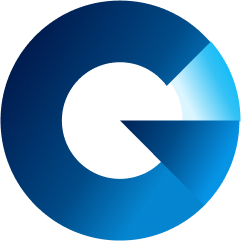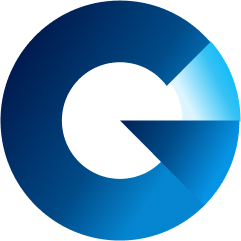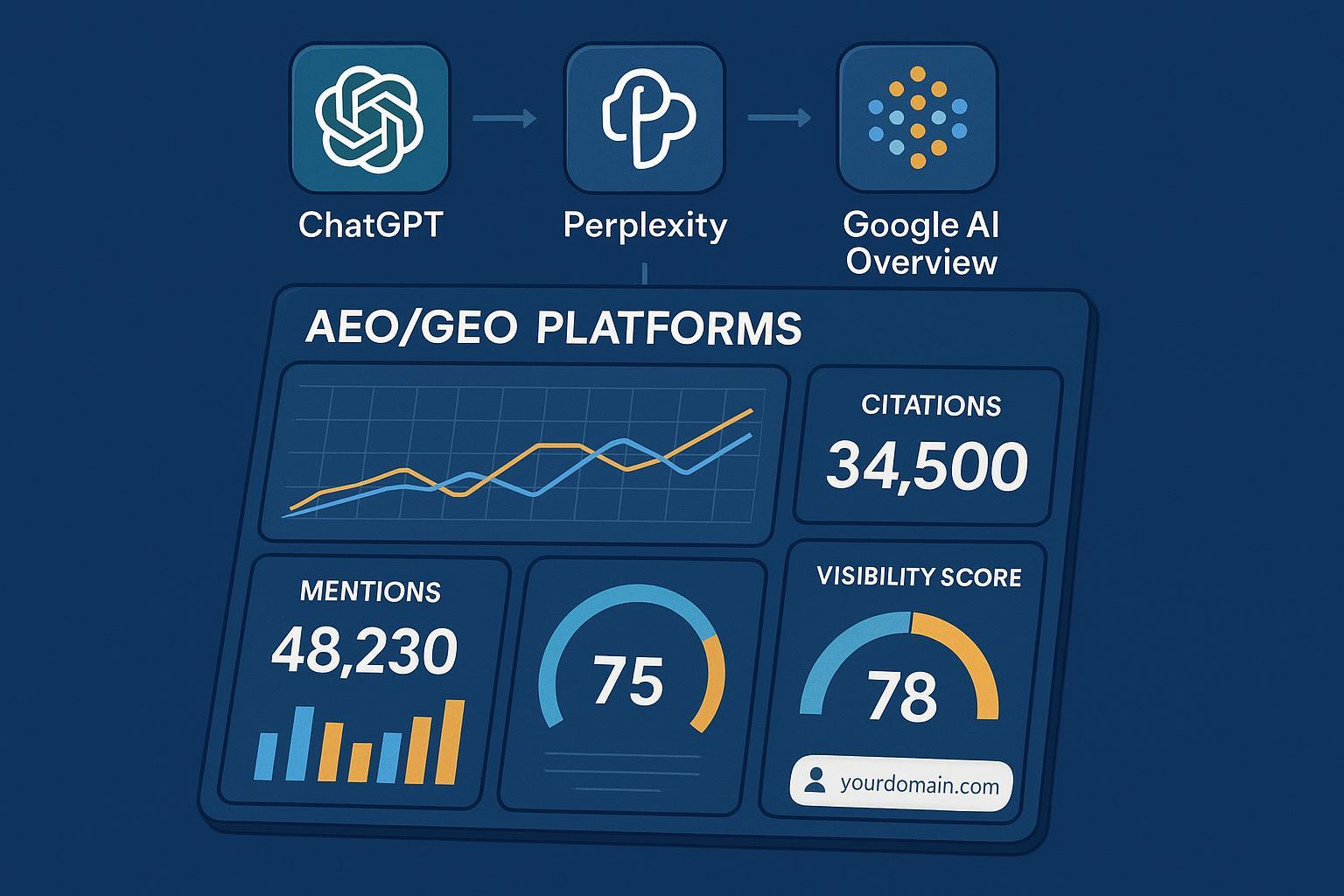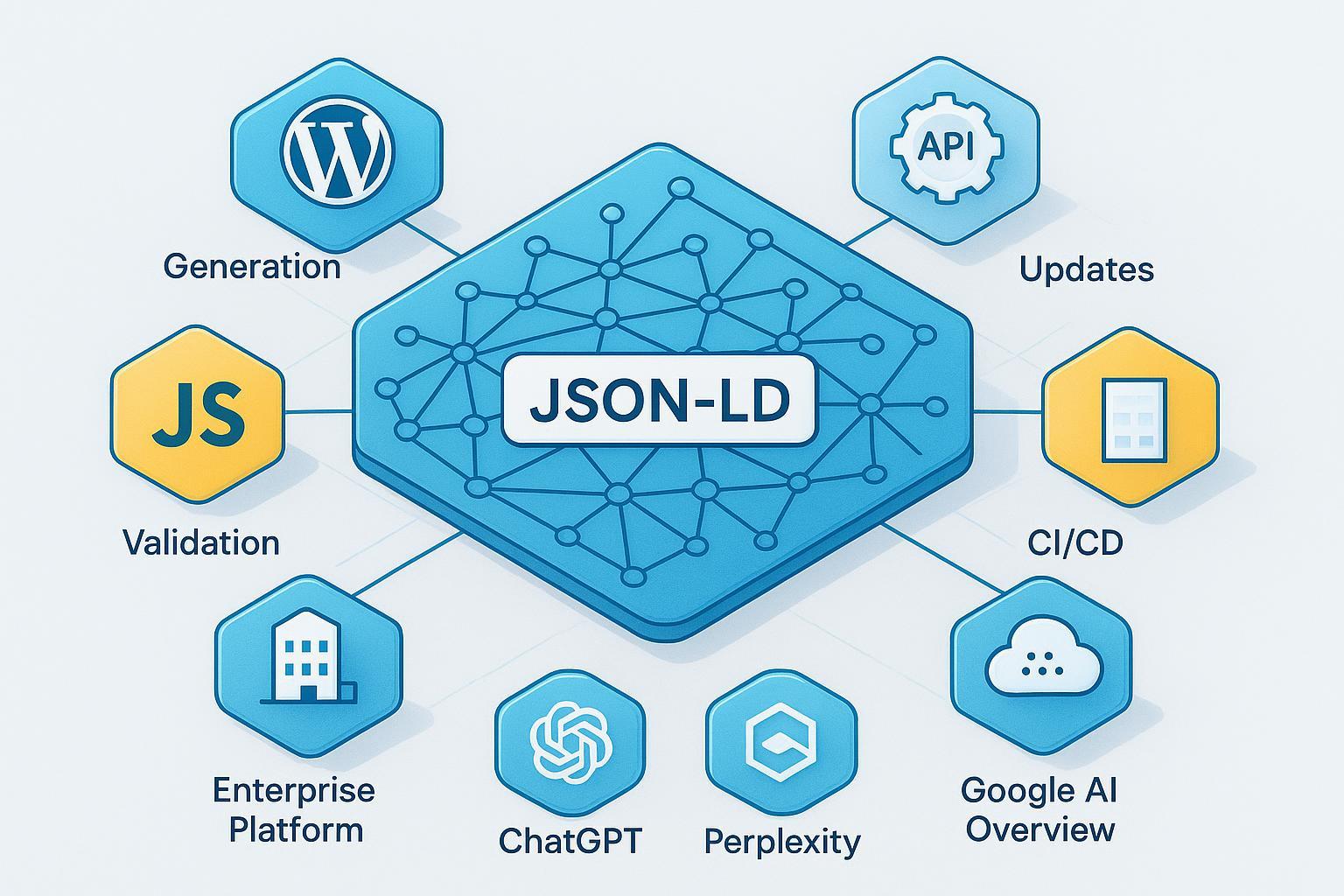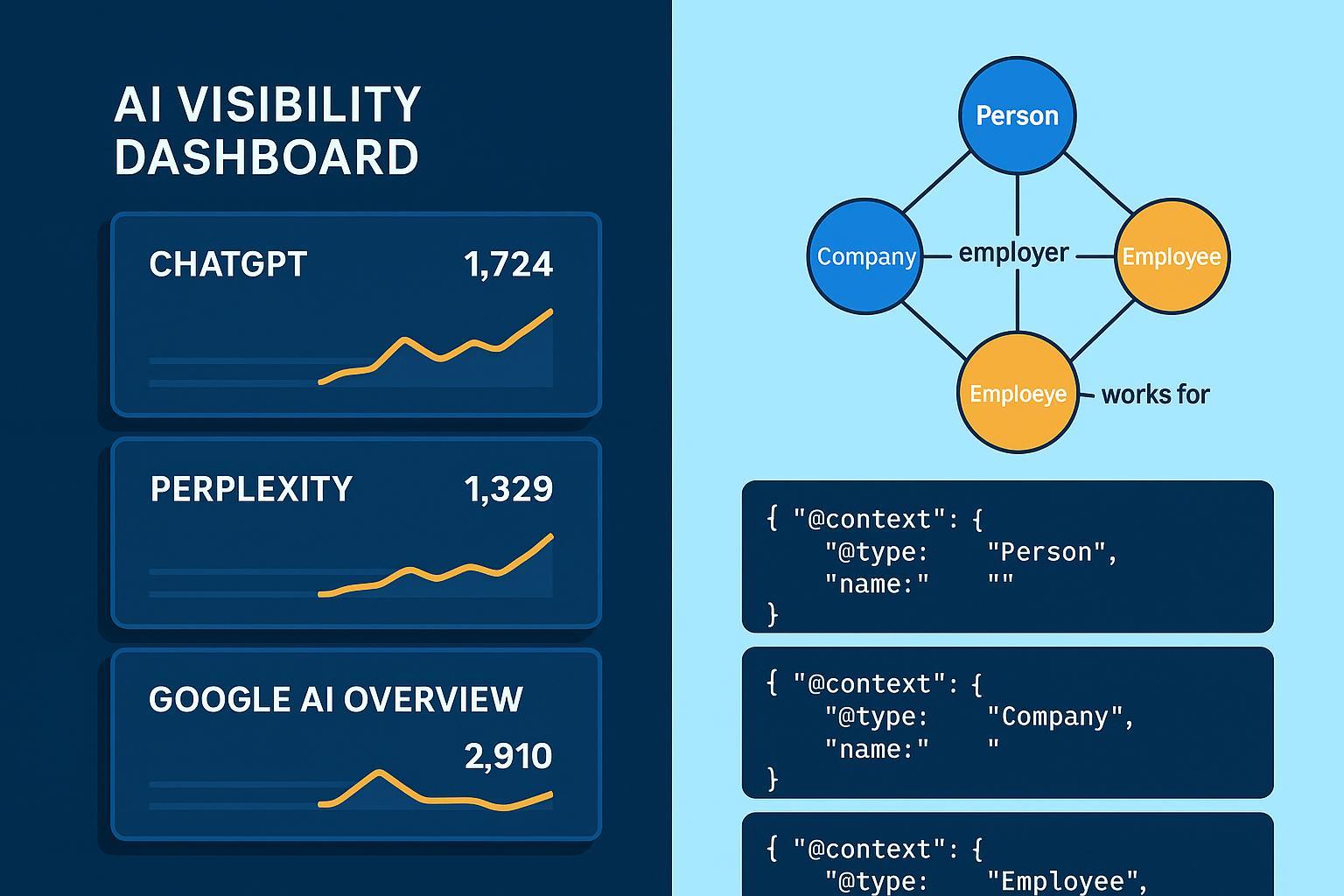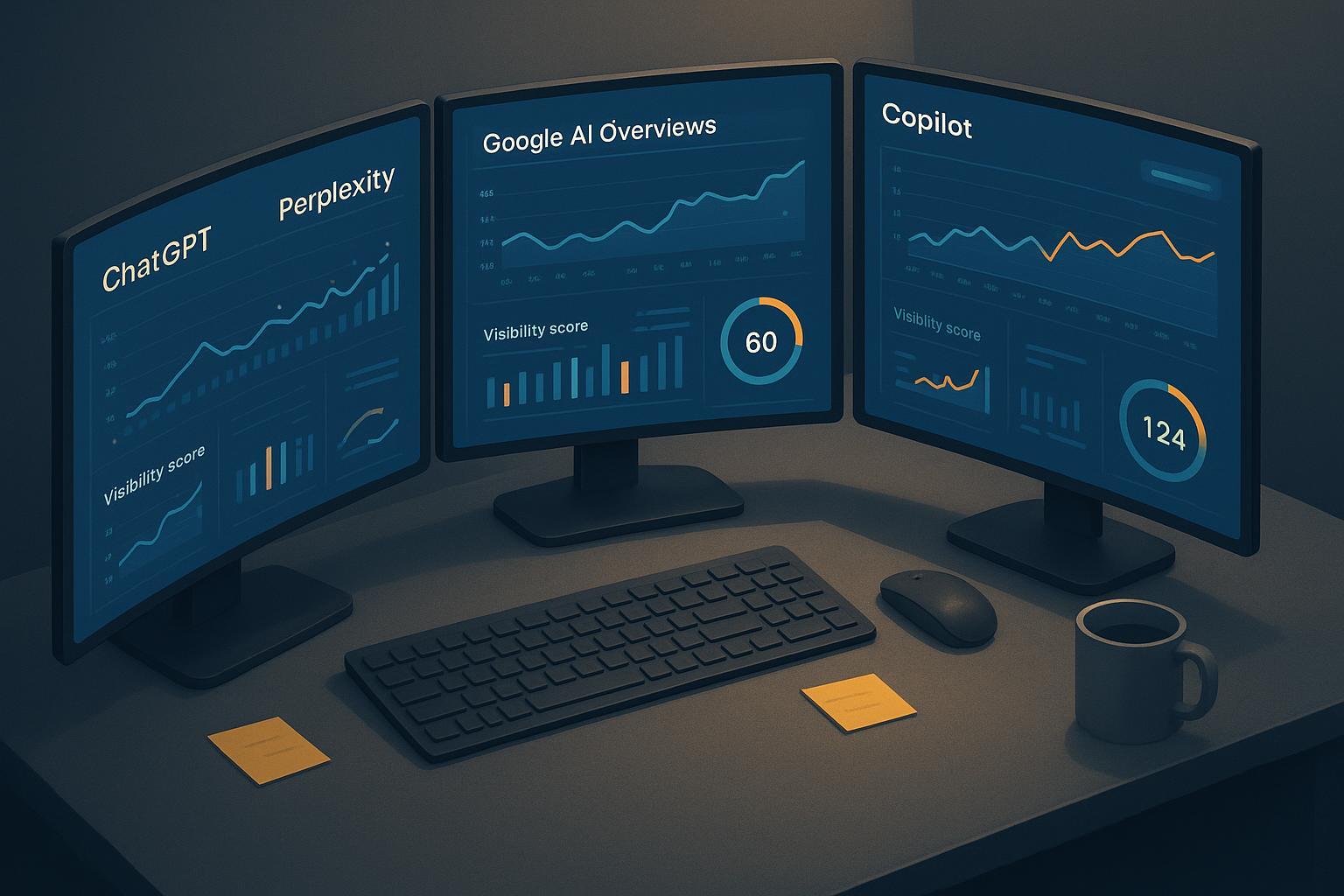WCAG Accessibility Compliance Beginner Guide 2024: Step-by-Step Intro
A comprehensive, beginner-friendly WCAG accessibility compliance guide. Learn core principles, tools, and hands-on steps to make your site accessible to all.
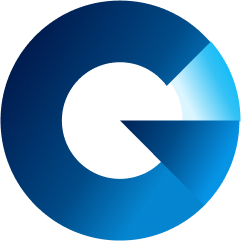

Table of Contents
- Introduction: What is Accessibility Compliance and Why Does it Matter?
- WCAG Fundamentals: Principles, Levels, and the POUR Framework
- Hands-On: Tools, Checklists, and Running Your First Accessibility Test
- Remediation in Practice: Fixing the Most Common Accessibility Issues
- Quick Recap & Key Takeaways
- Next Steps: Further Learning, Downloadables, and Support
1. Introduction: What is Accessibility Compliance and Why Does it Matter?
Accessibility compliance means making digital content usable by everyone, regardless of ability. This includes people who are blind, have low vision, are deaf or hard of hearing, have mobility or cognitive challenges, or use assistive technologies.
The gold standard for digital accessibility is the Web Content Accessibility Guidelines (WCAG), an international set of instructions to ensure your website or app works for everyone.
Why Should You Care?
- Legal Protection: In the U.S. and many other countries, inaccessible websites can face lawsuits and fines.
- Bigger Audience: Over 1 billion people worldwide live with some form of disability (WHO data, 2024).
- Better Usability for All: Accessible design improves experiences for everyone—think captions in noisy places, larger text for easier reading, or mobile navigation features that help all users.
- SEO Boost: Many accessibility practices (like proper headings, descriptive links) are also great for your site's SEO.
Bottom Line: Accessibility is about inclusion, reach, and building a modern, responsible digital presence.
2. WCAG Fundamentals: Principles, Levels, and the POUR Framework
What Is WCAG?
WCAG stands for Web Content Accessibility Guidelines. Managed by the W3C (World Wide Web Consortium), it sets out "success criteria" for making digital experiences accessible.
Key Facts:
- Latest version: WCAG 2.2, 2023
- Built around four core principles: POUR
- Three levels: A (minimum), AA (industry standard), AAA (highest)
Meet the POUR Principles
The backbone of WCAG is POUR—every accessible experience is:
- Perceivable – Users can see or hear your content.
- Operable – Users can interact with your site, no matter their input method.
- Understandable – Content and interfaces make sense.
- Robust – Your site works with all devices and assistive technology, now and in the future.
Let’s unpack each with simple, real-life examples:
Perceivable
What it means: All users must be able to see or hear your content—no invisible barriers.
- Alt Text for Images: Don’t leave out users who can’t see. Every informative image needs a concise, descriptive alternative text—e.g.,
<img alt="Golden retriever playing fetch">. - Captions & Transcripts: Videos need captions; podcasts get transcripts.
- Color Contrast: Text must stand out—test backgrounds and font colors (aim for a 4.5:1 contrast ratio for body text).
- Example: Imagine uploading a chart with no description—screen reader users miss the entire point. Adding a clear alt text or data table solves it for everyone.
Operable
What it means: Everyone can navigate and interact, however they access technology.
- Keyboard Navigation: Can you use all features without a mouse—just tab/arrow keys?
- Visible Focus Indicators: Important for keyboard users—what’s selected should always be highlighted.
- Avoiding Content that Flashes Rapidly: Seizure prevention and easier reading.
- Example: A form that can only be submitted with a mouse blocks users with motor disabilities—enable keyboard shortcuts and logical order.
Understandable
What it means: Information and operation of your website should be straightforward and consistent.
- Simple Language: Use clear, jargon-free writing. Avoid technical terms without definitions.
- Consistent Navigation: Keep menus and layouts predictable.
- Clear Instructions & Error Messages: Forms should gently explain mistakes (e.g., "Please enter a valid email address.")
- Example: A checkout page that resets with no warning if an error occurs—users get lost. Instead, provide helpful, persistent error cues.
Robust
What it means: Your content works with current and future tech, devices, and all assistive tools.
- Semantic HTML: Use proper
<h1>,<nav>,<label>tags so computers and users understand your structure. - Compatibility Testing: Does your site still function with screen readers, voice assistants, and new browsers?
- ARIA Labels: Where native HTML doesn’t suffice, ARIA (Accessible Rich Internet Applications) labels can bridge the gap.
- Example: If your menu relies only on JavaScript, test it in screen readers and on mobile devices. Does it still work?
Compliance Levels: A, AA, AAA
- Level A: Basic—must have for minimal access
- Level AA: Recommended for most websites (meets the majority of regulations)
- Level AAA: The absolute best, though not all sites can reach every AAA criterion
Pro Tip: Aim for Level AA as your initial target. Most legal requirements specify this level.
Quick Reference Table
| Level | Example Requirements |
|---|---|
| A | Alt text for images, keyboard navigation |
| AA | Adequate color contrast, resizable text |
| AAA | Sign language video for audio, very strict contrast ratios |
3. Hands-On: Tools, Checklists, and Running Your First Accessibility Test
Ready to put theory into action? Here’s your starter toolkit for making a real difference—no coding expertise required!
Recommended Free Tools
- WAVE (Web Accessibility Evaluation Tool): chrome extension/download
- Axe DevTools: browser add-on
- Color Contrast Checker: TPGi
- Screen Readers: NVDA (Windows, free), VoiceOver (macOS/iOS, built-in), or JAWS (paid)
Quick First Audit: Step-by-Step
- Pick any website page. Ideally your own, but any public site works.
- Install WAVE or Axe DevTools.
- Run the tool. Observe icons and errors/alerts that appear on the page overlay.
- Jot down five issues the tool detects. Common ones: missing alt text, insufficient contrast, empty links, unlabelled form fields, and keyboard traps.
- Try keyboard navigation: Use
TabandShift+Tabto move between interactive elements—can you complete primary actions (like filling a form) without touching the mouse?
Downloadable Starter Checklist
Self-Assessment: After trying this, ask yourself:
- Did the site pass keyboard-only navigation?
- Are all images (especially meaningful ones) properly described?
- Is text readable regardless of background?
- Are forms, buttons, and menus labeled and navigable?
4. Remediation in Practice: Fixing the Most Common Accessibility Issues
Even the pros started here! Let’s walk through the most frequent problems and how you can fix them step by step.
1. Missing or Inadequate Alt Text
Problem: Screen reader users can’t tell what an image shows.
How to Fix:
- Add descriptive
alttext to all content images (e.g., "Chart showing 40% growth in sales"). - For decorative images, use empty
alt(i.e.,alt="").
Before / After Example:
| Before | After |
|---------------------------------|---------------------------------------|
| <img src="report.jpg"> | <img src="report.jpg" alt="Bar chart showing sales growth"> |
2. Poor Color Contrast
Problem: Low contrast makes text unreadable, especially for people with impaired vision.
How to Fix:
- Use a contrast checker tool.
- Aim for contrast ratio of 4.5:1 or higher between text and background.
- Adjust colors or font weight as needed.
3. Non-Semantic Headings & Structure
Problem: Assistive tech users (screen readers) get lost if heading order jumps or tags are misused.
How to Fix:
- Use
<h1>for the page title,<h2>for major sections, then<h3>for sub-sections—don’t skip heading levels. - Review in Outline view (in browser DevTools or editor) for logical flow.
4. Unlabeled Forms and Buttons
Problem: People with visual or cognitive disabilities can’t understand fields.
How to Fix:
- Every form input needs a visible label linked with
<label for="...">. - Buttons should have clear, descriptive text (not just icons or "Submit").
5. Keyboard Traps & Missing Focus
Problem: Users stuck because they can’t move or tell where they are in the interface.
How to Fix:
- Test every interactive element with
Tab/Shift+Tab/Enter. - Add CSS
:focusto highlight elements on selection (e.g., outline, background color).
Mini-Quiz: Spot the Barrier
- True or false: Any image with a decorative pattern should have a short alt description.
- Which of these is a Level AA requirement?
- A) Alt text for images
- B) Resizable text up to 200%
- C) Video sign language interpreter
(Answers: 1: False; 2: B)
5. Quick Recap & Key Takeaways
- Accessibility compliance = digital equality: It's for everyone, not just a legal checkbox.
- WCAG is organized around POUR—Perceivable, Operable, Understandable, Robust.
- Level AA is where most organizations start and should aim for.
- Automated tools catch many issues, but real users and manual checks are essential.
- Start simple: Fix alt text, headings, labels, color contrast, and keyboard traps—your site or app will already be much more accessible!
Congratulations on reaching this stage! You’ve taken the fist—and most important—steps toward accessibility confidence.
6. Next Steps: Further Learning, Downloadables, and Support
Your Learning Roadmap
- Master POUR: Take what you’ve learned and review real sites—try explaining each principle to a friend.
- Complete a Mini-Audit: Follow this guide’s checklist and try out the tools on your own website.
- Remediate: Pick three simple issues to fix—start with alt text and contrast.
- Join the Community: There’s strong, inclusive support waiting: WebAIM, Reddit r/accessibility, and A11Y Project.
Download This Guide’s Quick Checklist
Recommended Courses
- Digital Accessibility Foundations (Free, W3C)
- A11Y Collective Web Accessibility: The Basics
- IxDF Accessibility: How to Design for All
Final Encouragement
Accessibility is a journey, not a finish line. Take one action today—test a page, write new alt text, or share these resources. Every improvement you make helps someone enjoy the web just like you do.
Last Updated: June 2024